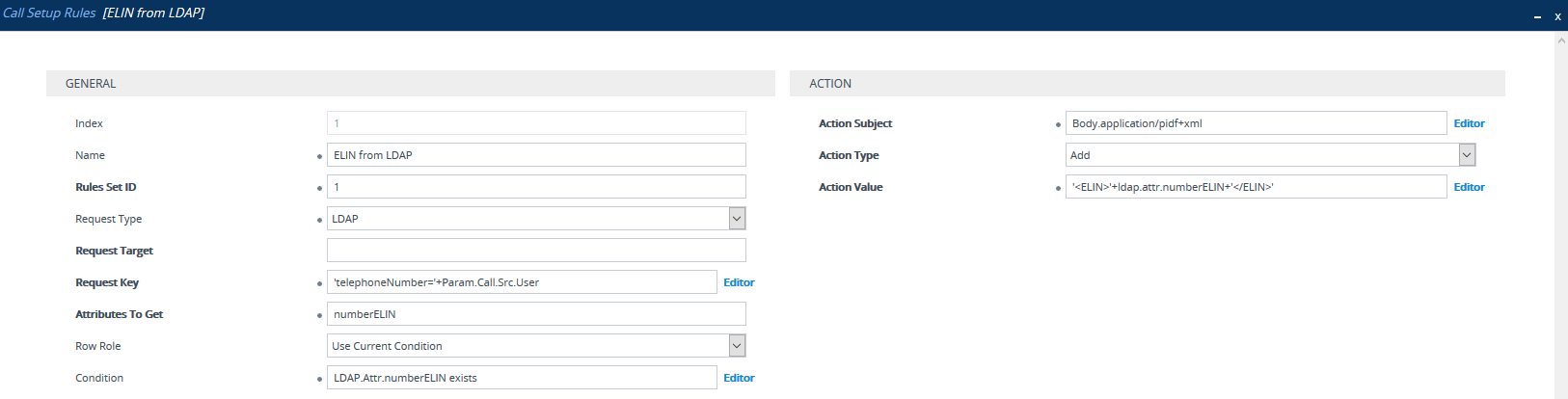Emergency Call Routing using LDAP to Obtain ELIN
The device can route emergency calls (e.g., 911) for INVITE messages that are received without an ELIN number. This is in contrast to when the device is deployed in a Microsoft Teams / Skype for Business environment, whereby the received INVITE messages contain ELIN numbers. For a detailed explanation on ELIN numbers and handling of emergency calls by emergency server providers, see E9-1-1 Support for Microsoft Teams and Skype for Business.
To obtain an ELIN number for emergency calls received without ELINs, you can configure the device to query an LDAP server for the 911 caller's ELIN number. The device adds the resultant ELIN number and a Content-Type header for the PIDF XML message body to the outgoing INVITE message, for example:
Content-Type: application/pidf+xml
<ELIN>1234567890</ELIN>
|
➢
|
To enable emergency call routing using LDAP to obtain ELIN: |
|
1.
|
Configure a Call Setup rule in the Call Setup Rules table (see Configuring Call Setup Rules). The following example shows a Call Setup rule that queries an Active Directory (AD) server for the attribute "telephoneNumber" whose value is the E9-1-1 caller's number (source), and then retrieves the user's ELIN number from the attribute "numberELIN": |
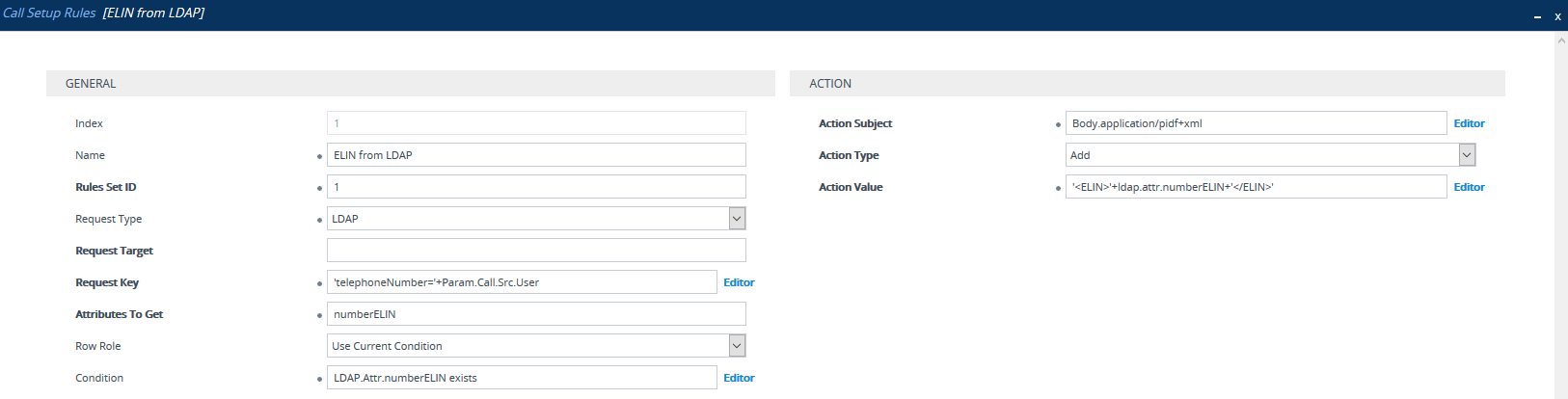
|
2.
|
Enable the E9-1-1 feature, by configuring the 'PSAP Mode' parameter to PSAP Server in the IP Groups table for the IP Group of the PSAP server (see Enabling the E9-1-1 Feature). |
|
3.
|
Configure routing rules in the IP-to-IP Routing table for routing between the emergency callers' IP Group and the PSAP server's IP Group. The only special configuration required for the routing rule from emergency callers to the PSAP server: |
|
●
|
Configure the emergency number (e.g., 911) in the 'Destination Username Pattern' field. |